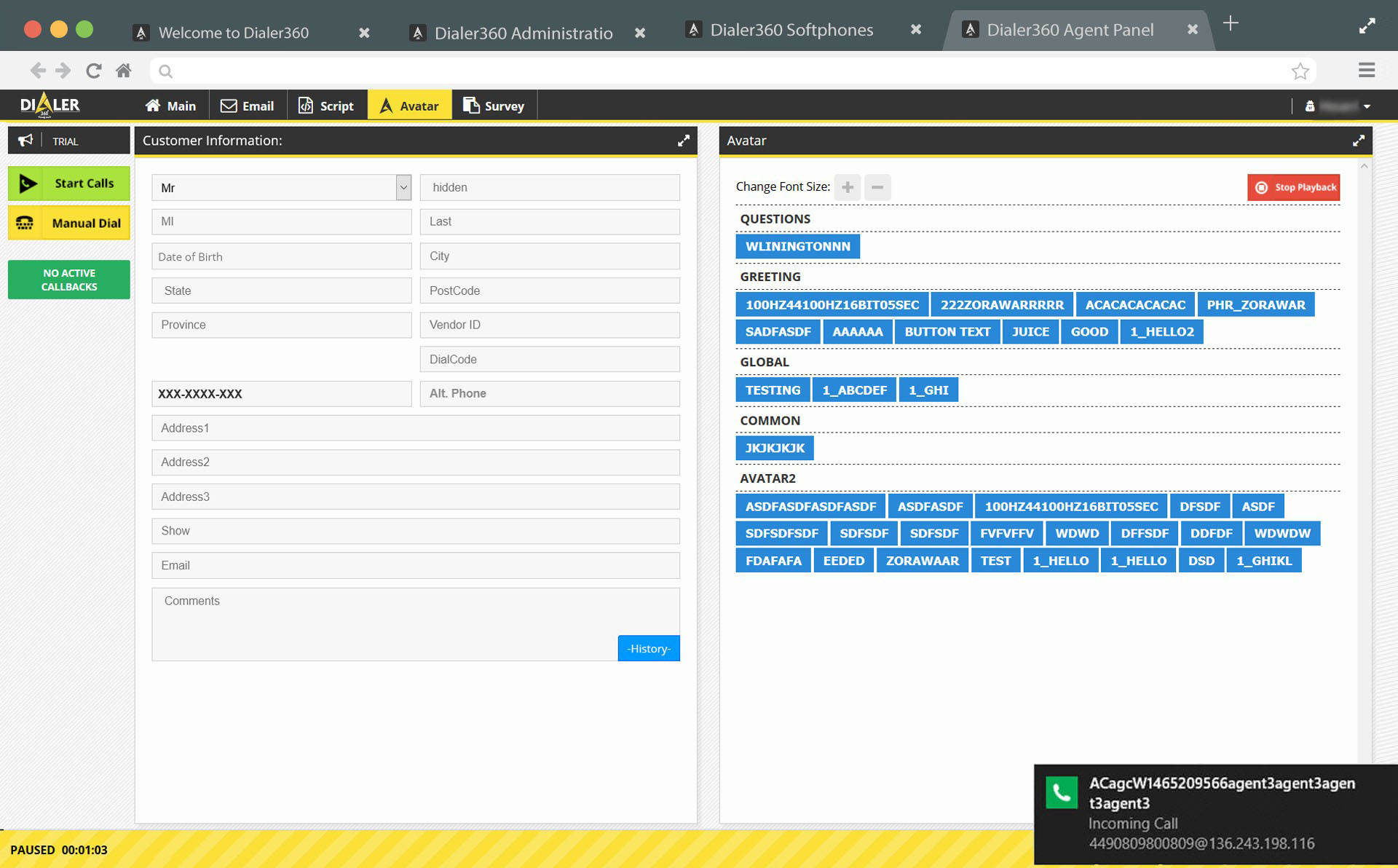Step:1 Disable Web-phone.
1. Open our landing page and click admin panel Button. 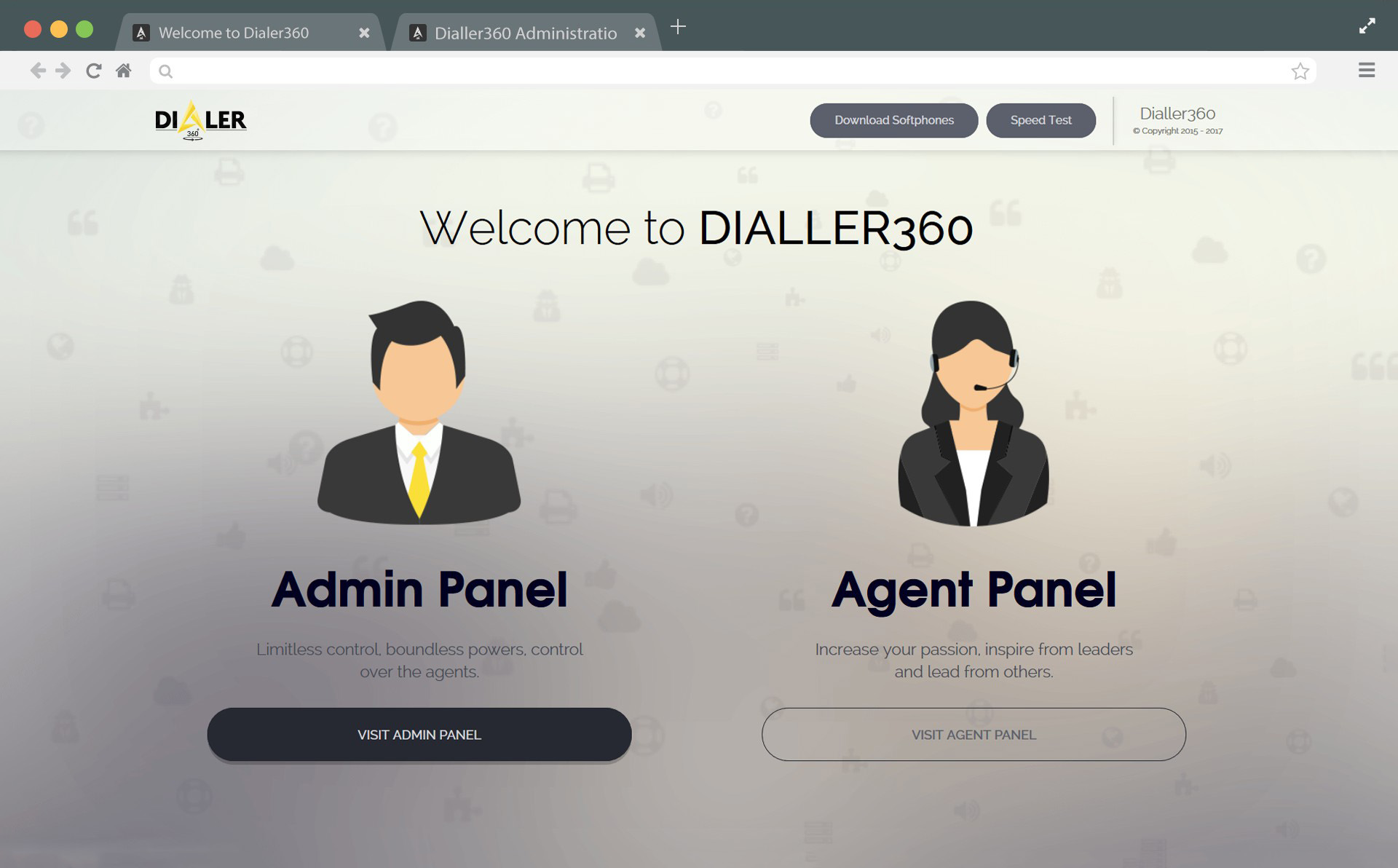
2. Add given login details into login form, opened in a new tab. 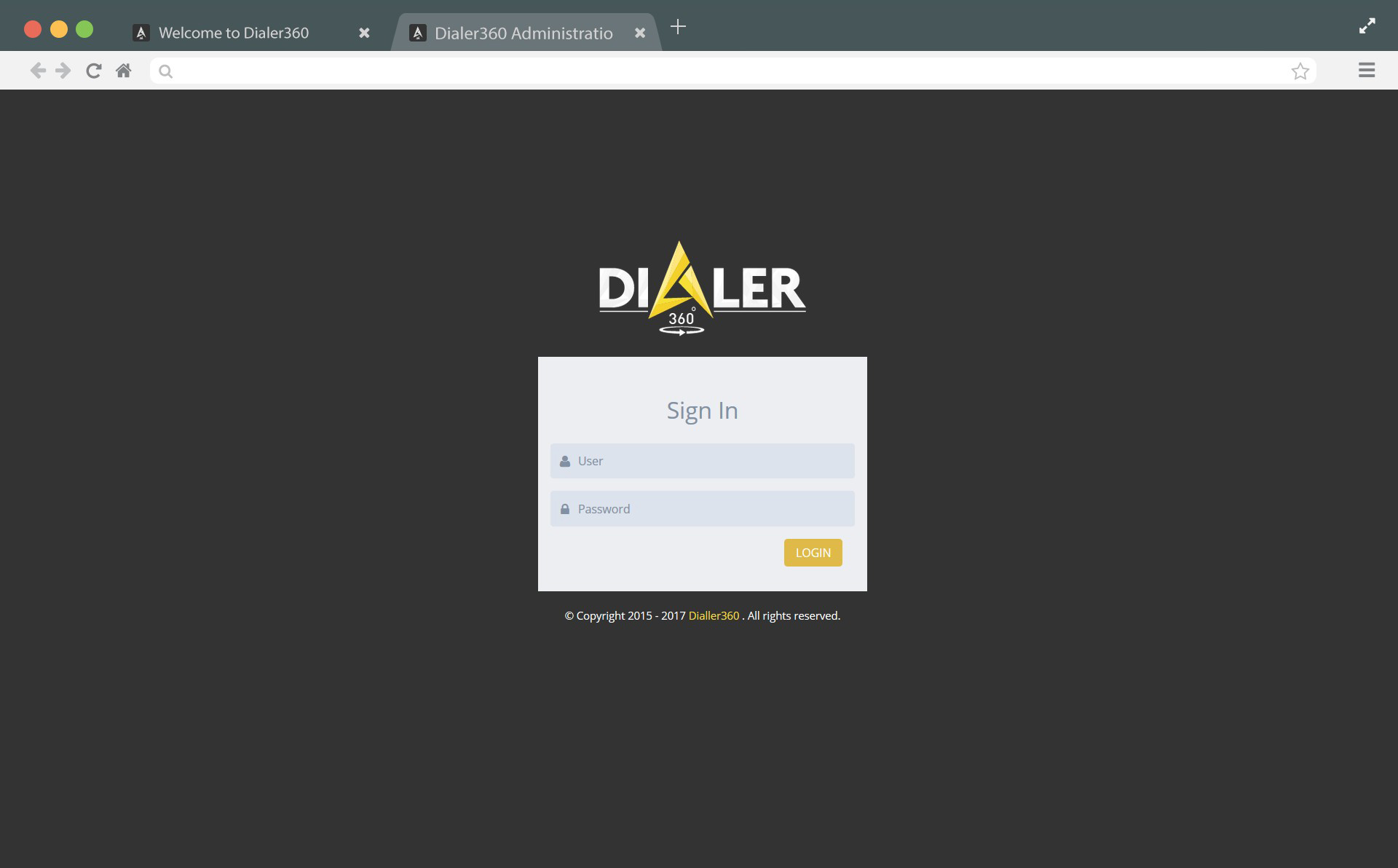
3. Click Phones button in Users section form left menu. 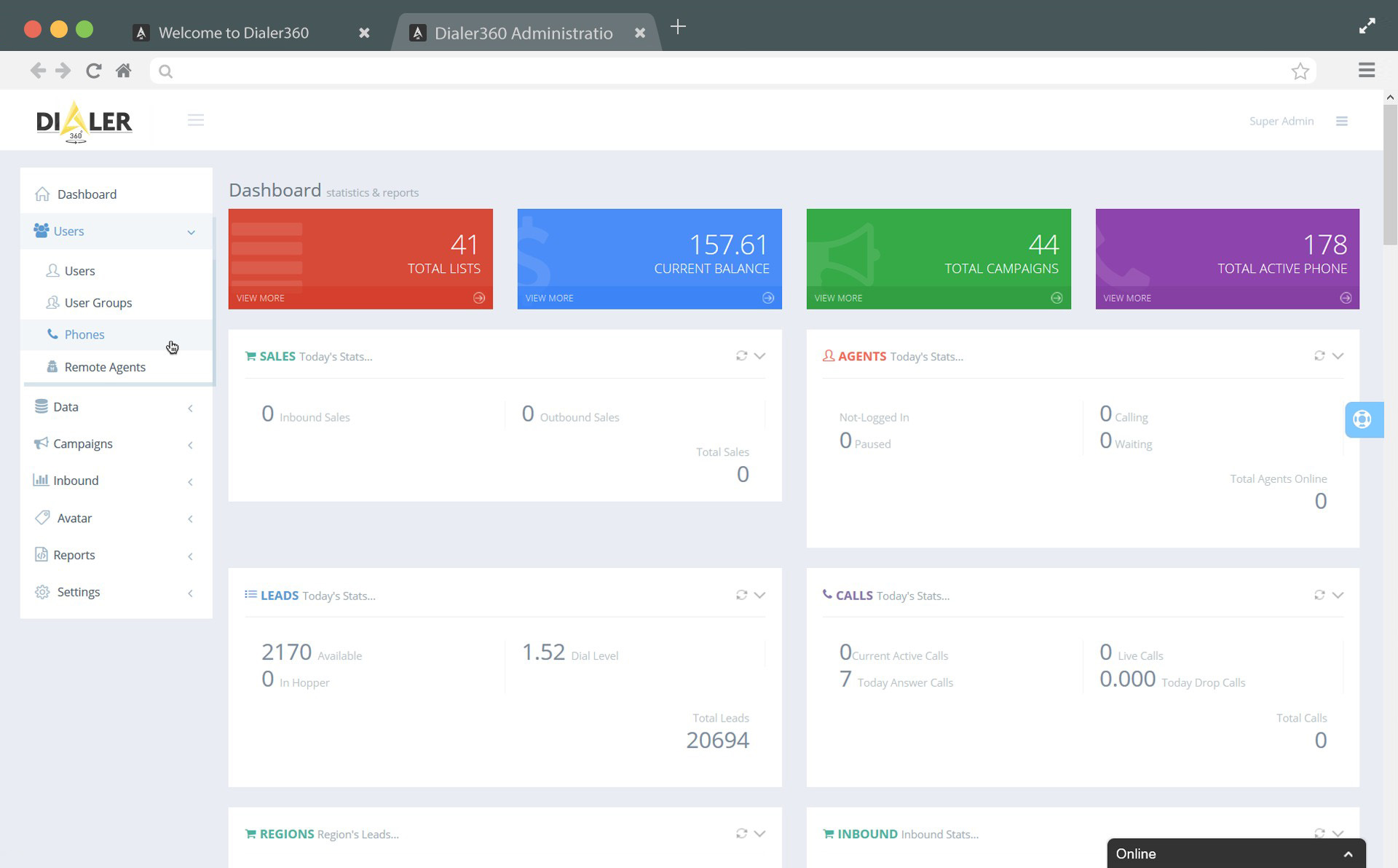
4. Check your phone no from phone list and Click on Edit button from actions column. 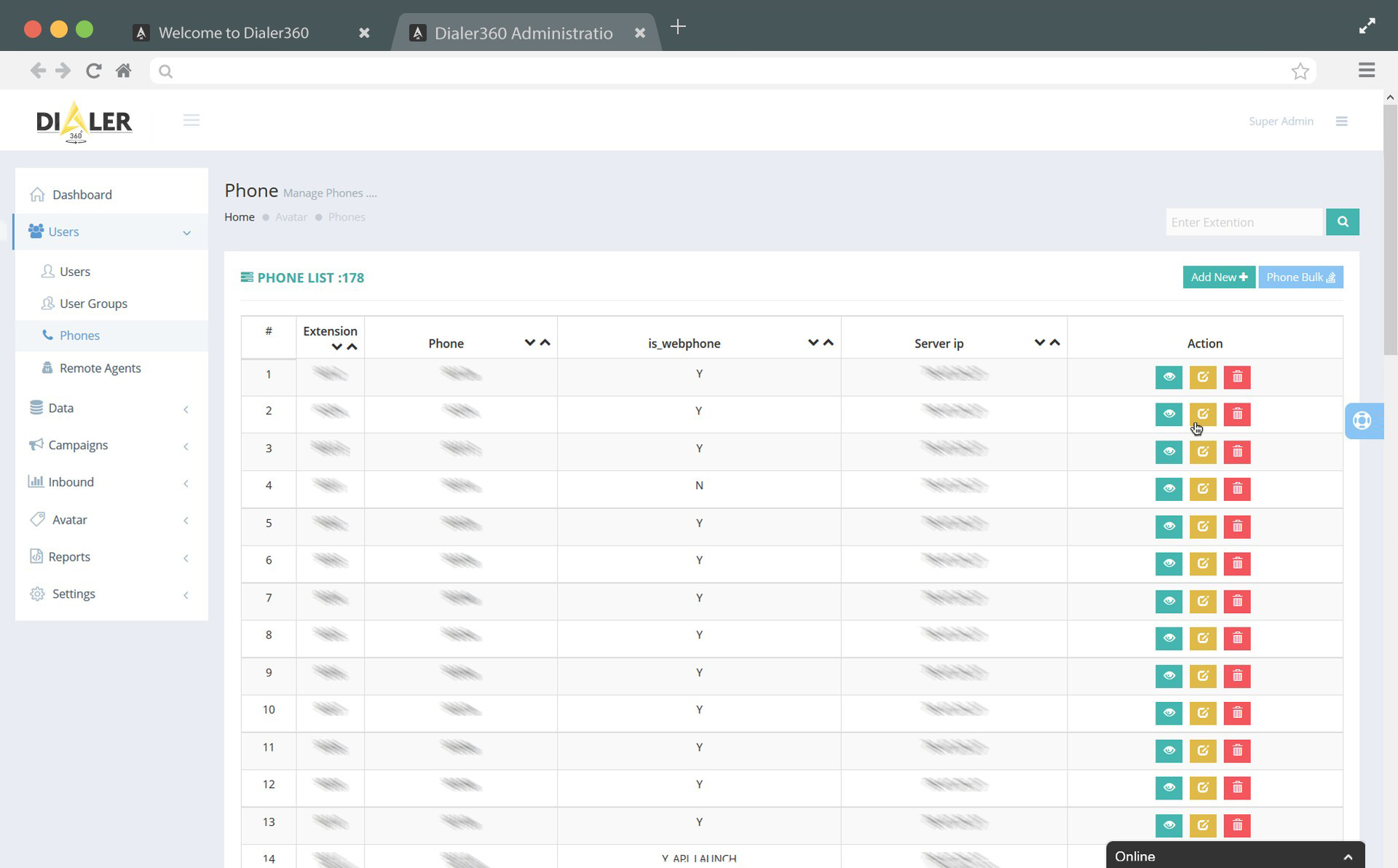
5. Select N from options with label is_webphone and hit Submit. 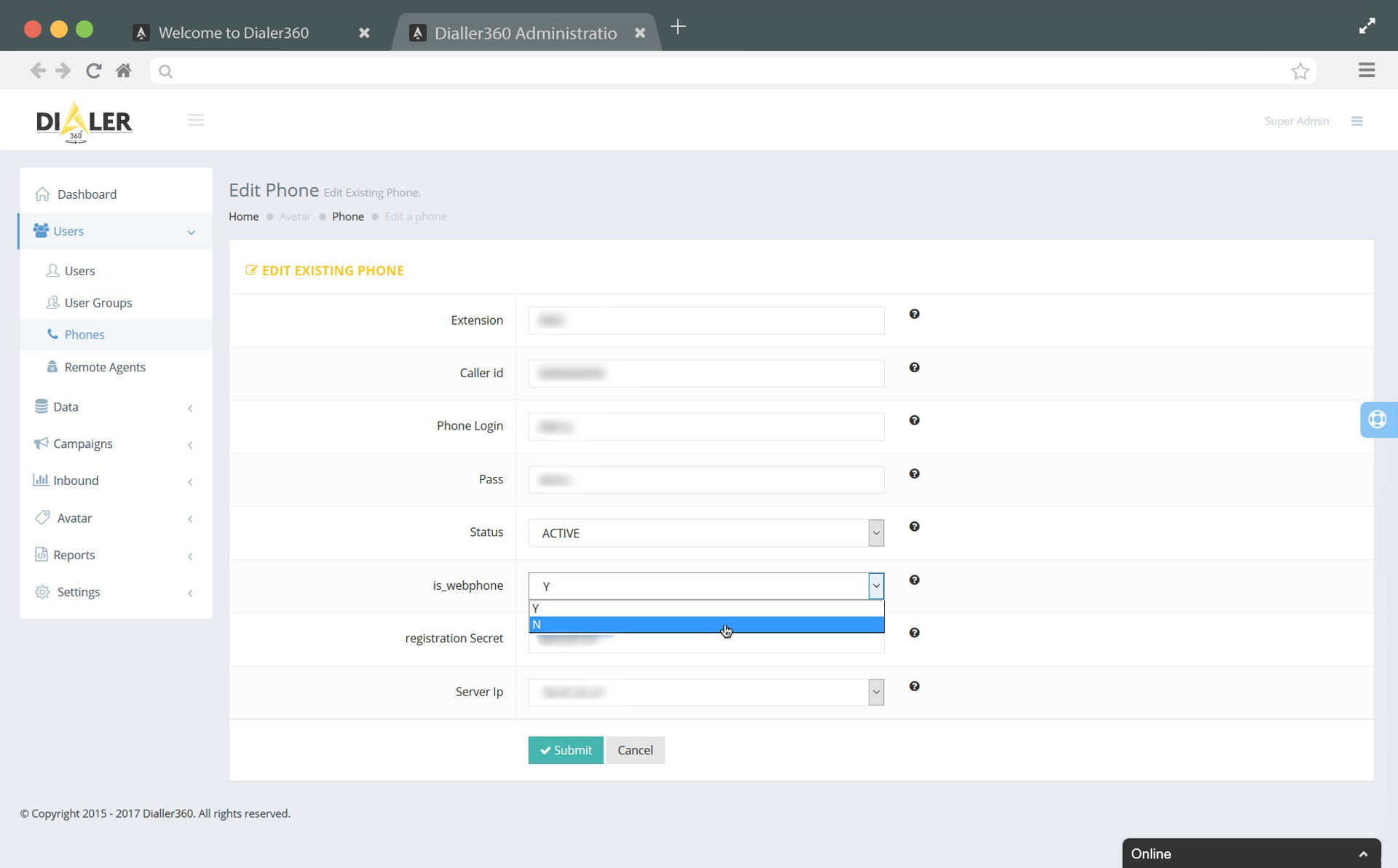
6. That’s it, your web-phone is now successfully disabled.
Step:2 Download Soft-phone.You can use any Sip phone, in my case I am using X-lite
1. Search X-Lite download in google search bar or go to our download page 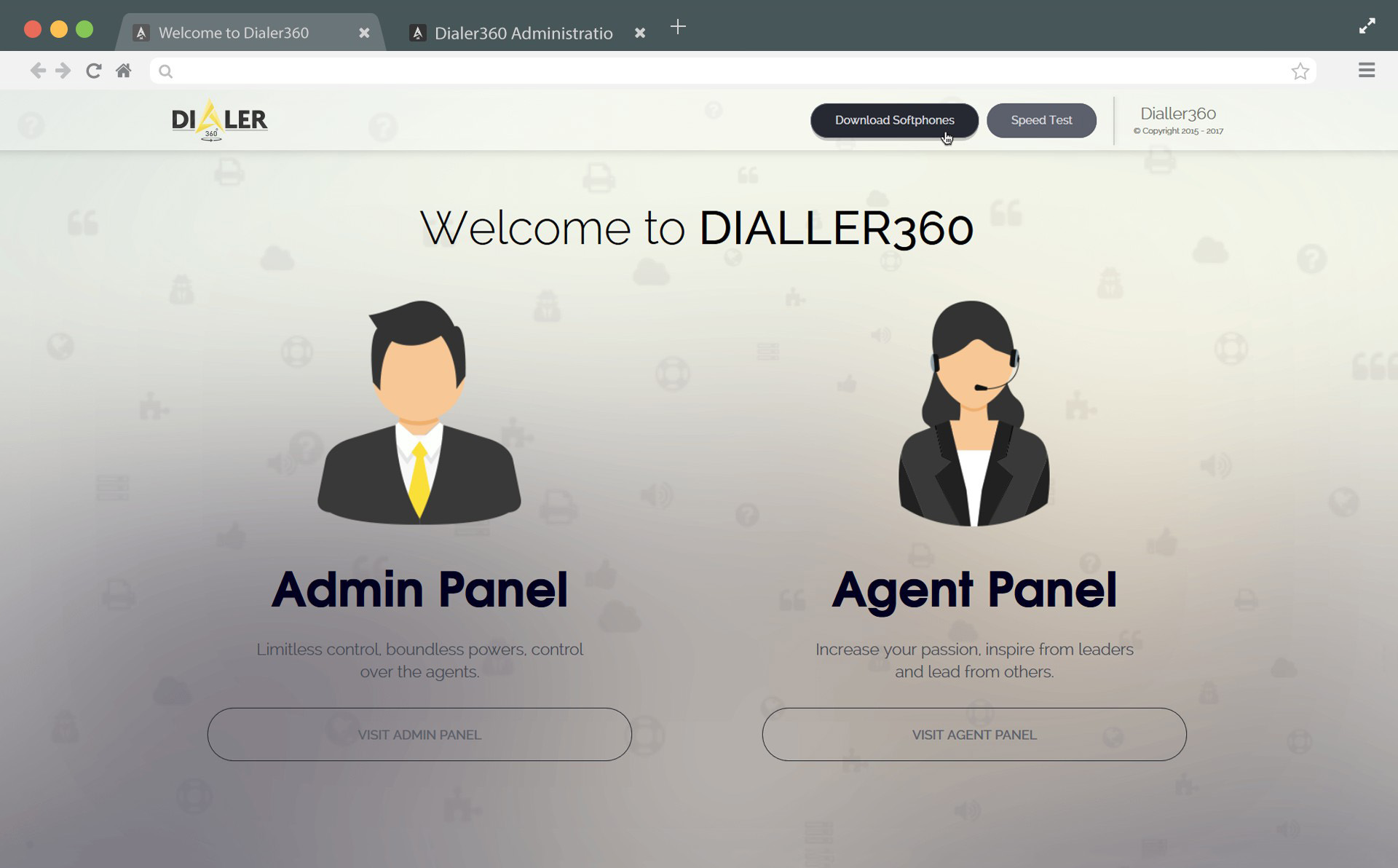
2. Download X-Lite latest version for windows or mac according to your OS. 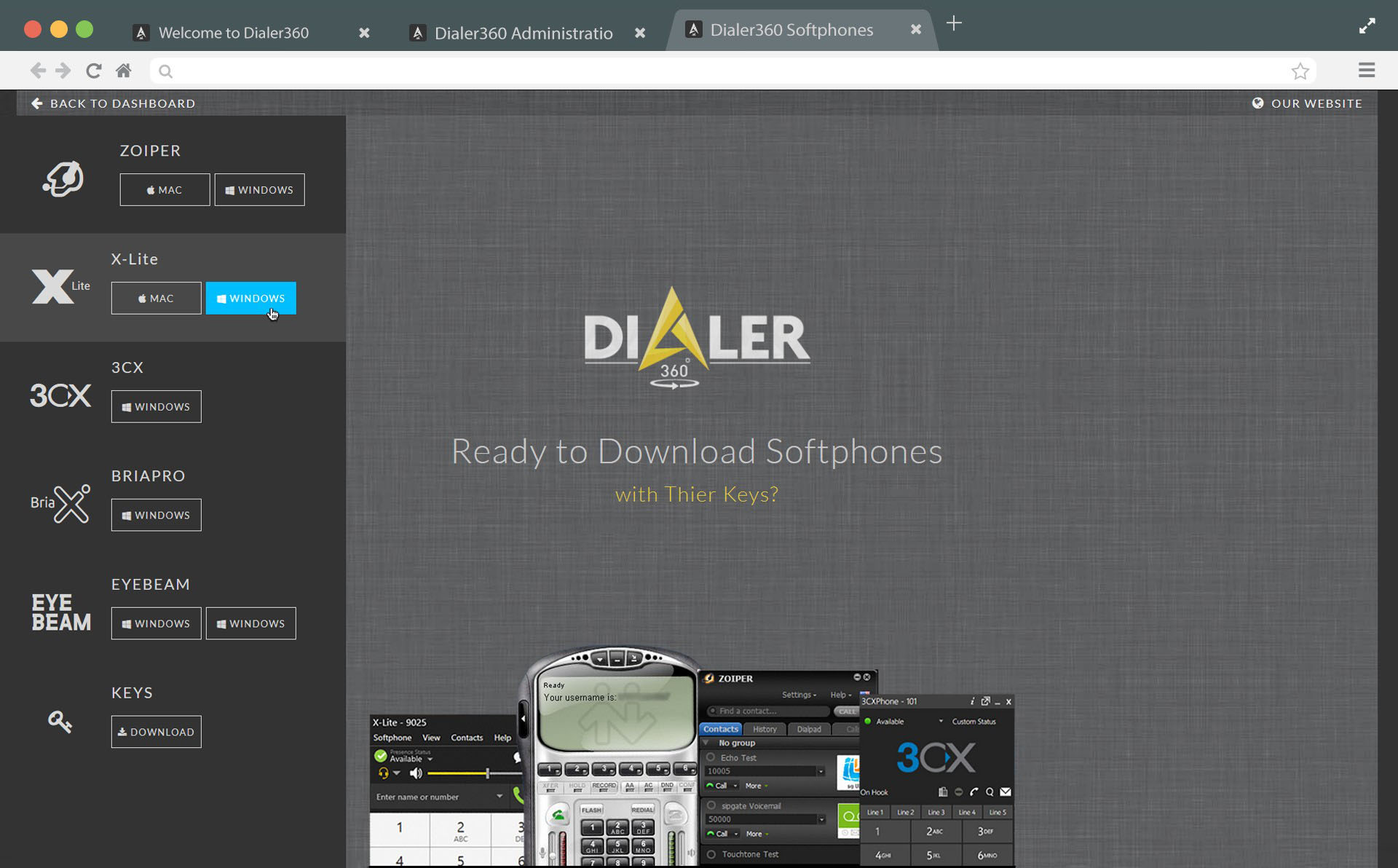
3. Wait for downloading X-Lite .exe file.
Step:3 Installation
1. Run .exe file from your downloads folder and Click Next. 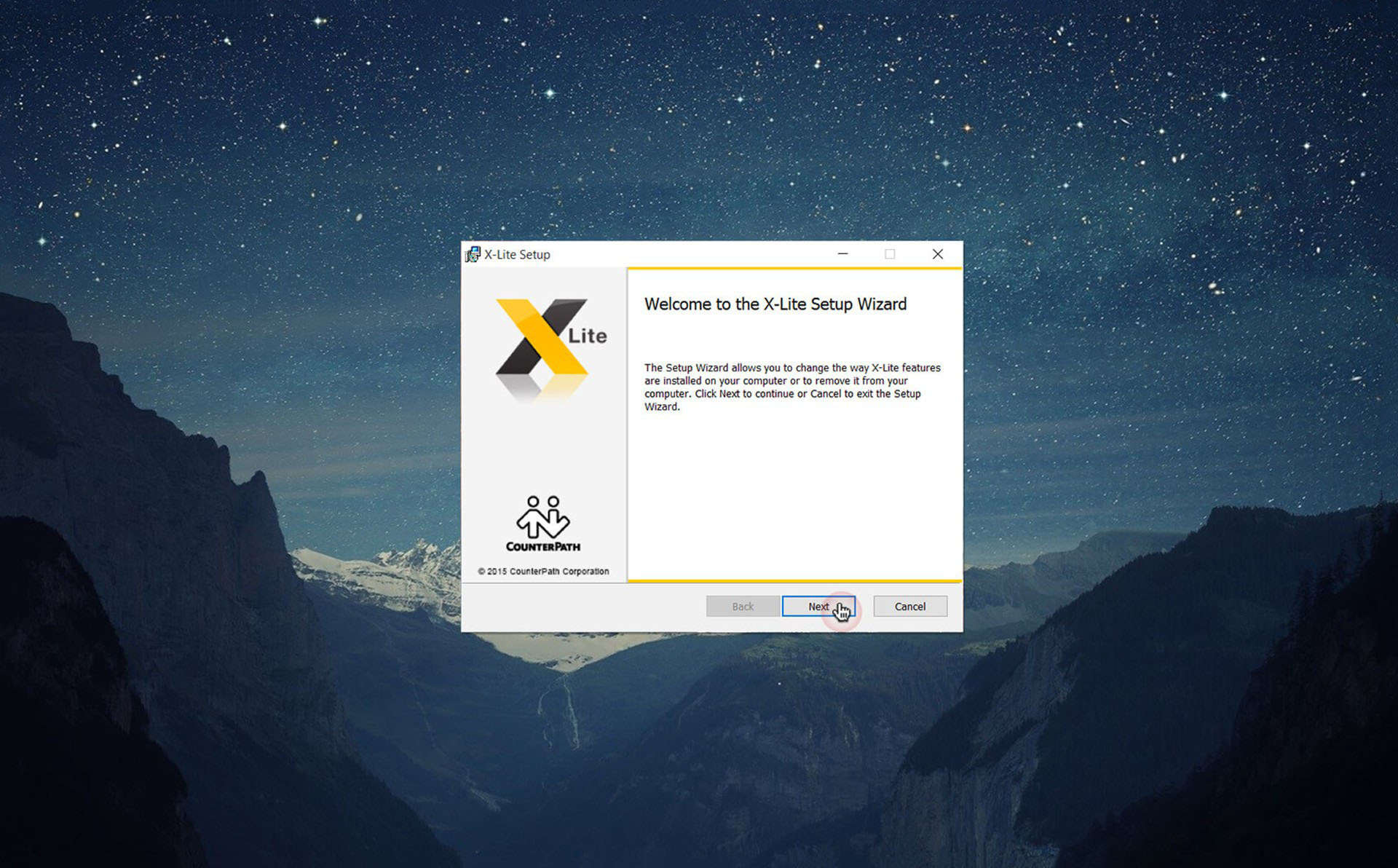
2. Accept terms and conditions, and Click Next. 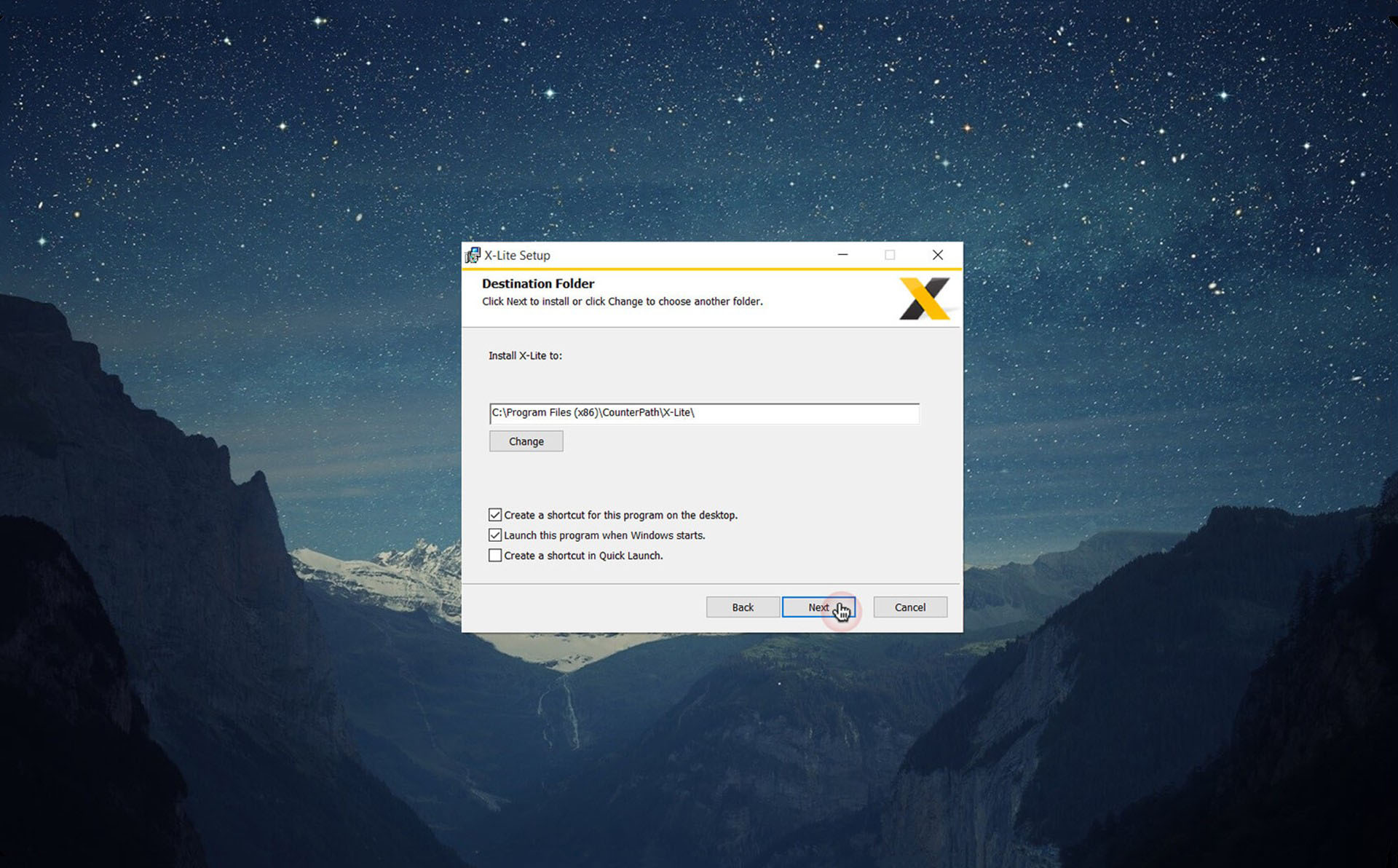
3. If you want to change destination folder you can otherwise Click Next. 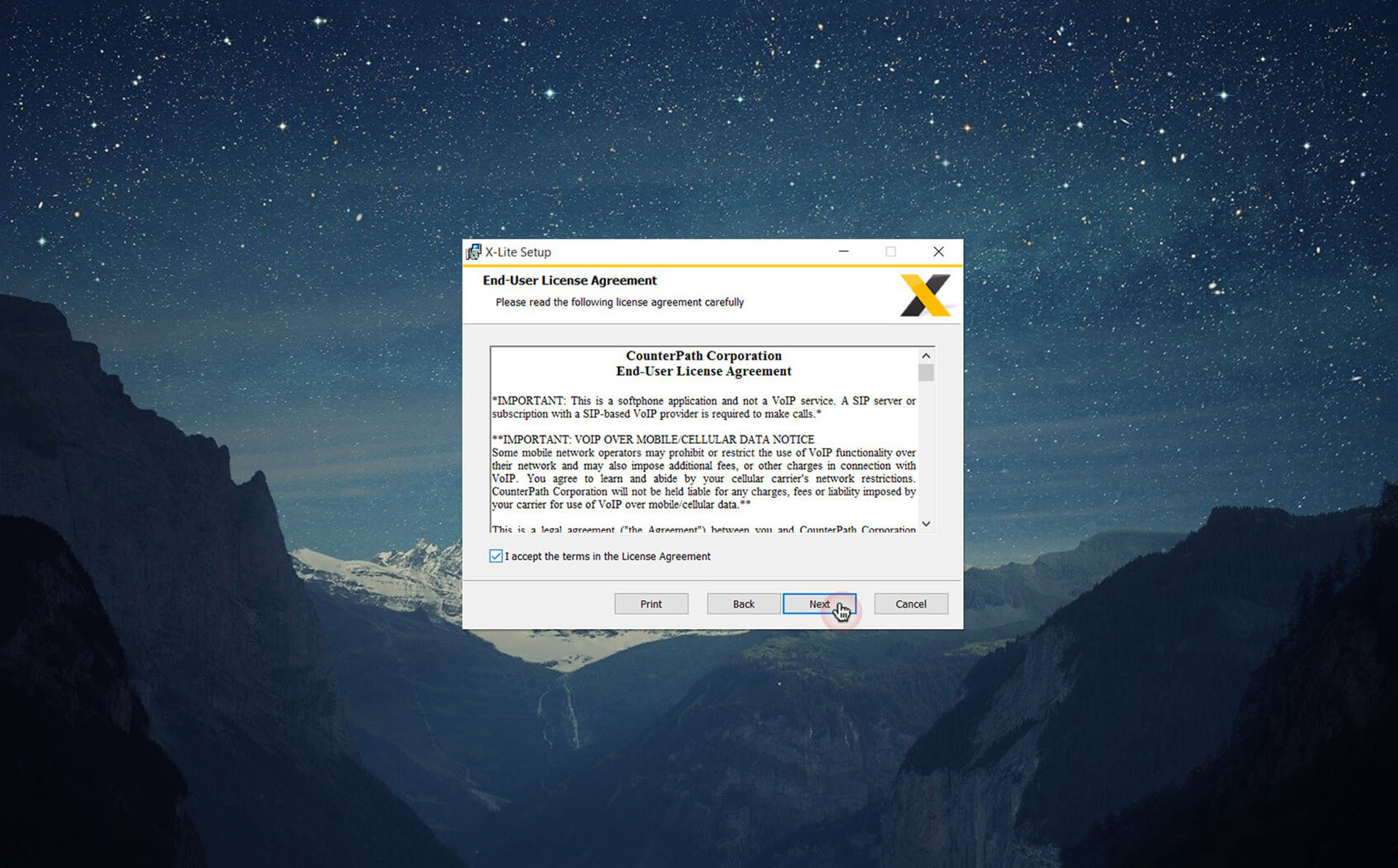
4. Now just click on install button to start installation. 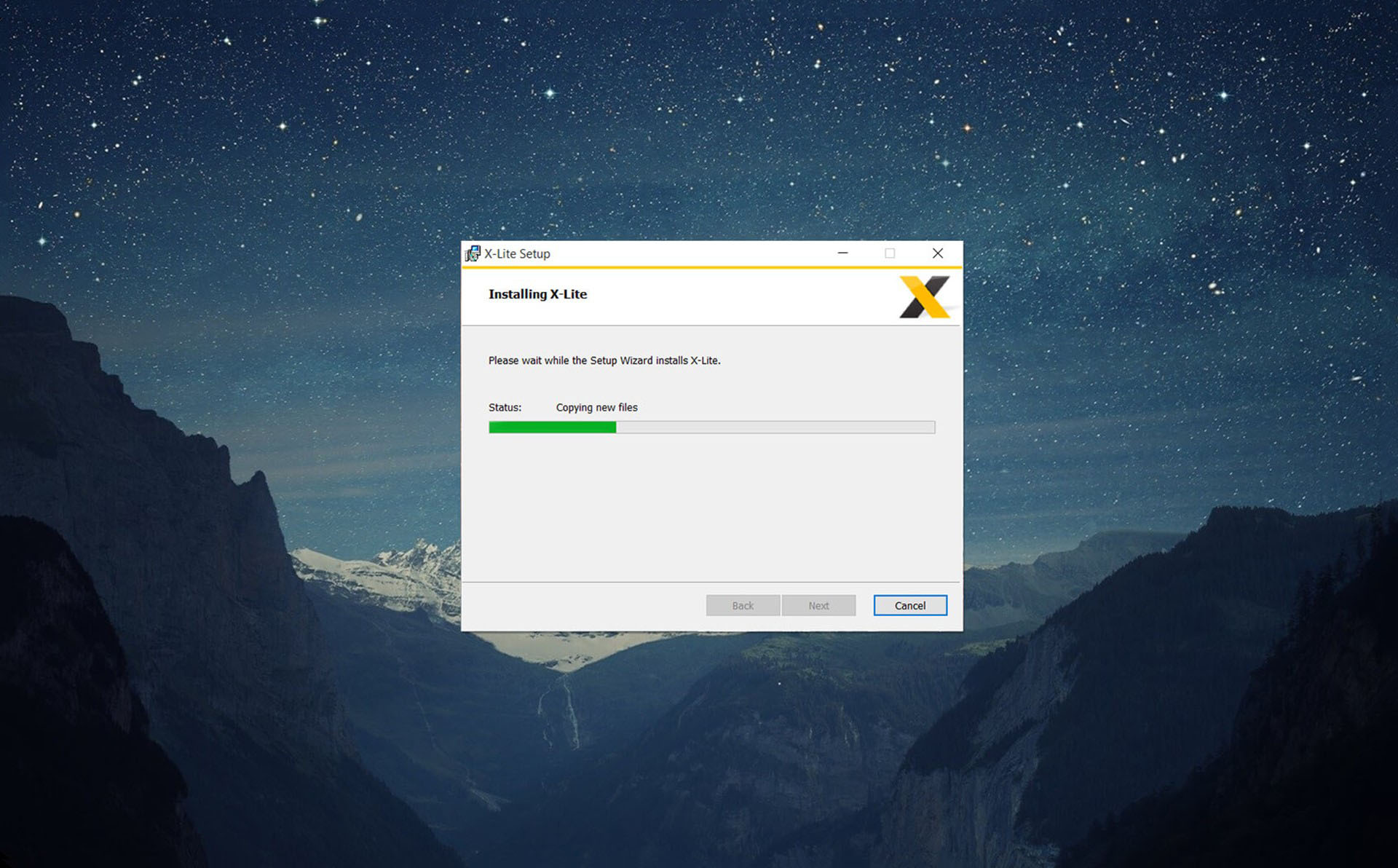
5. Wait for a moment.
6. Congrats! Your X-Lite is successfully installed and ready to use, click Finish. 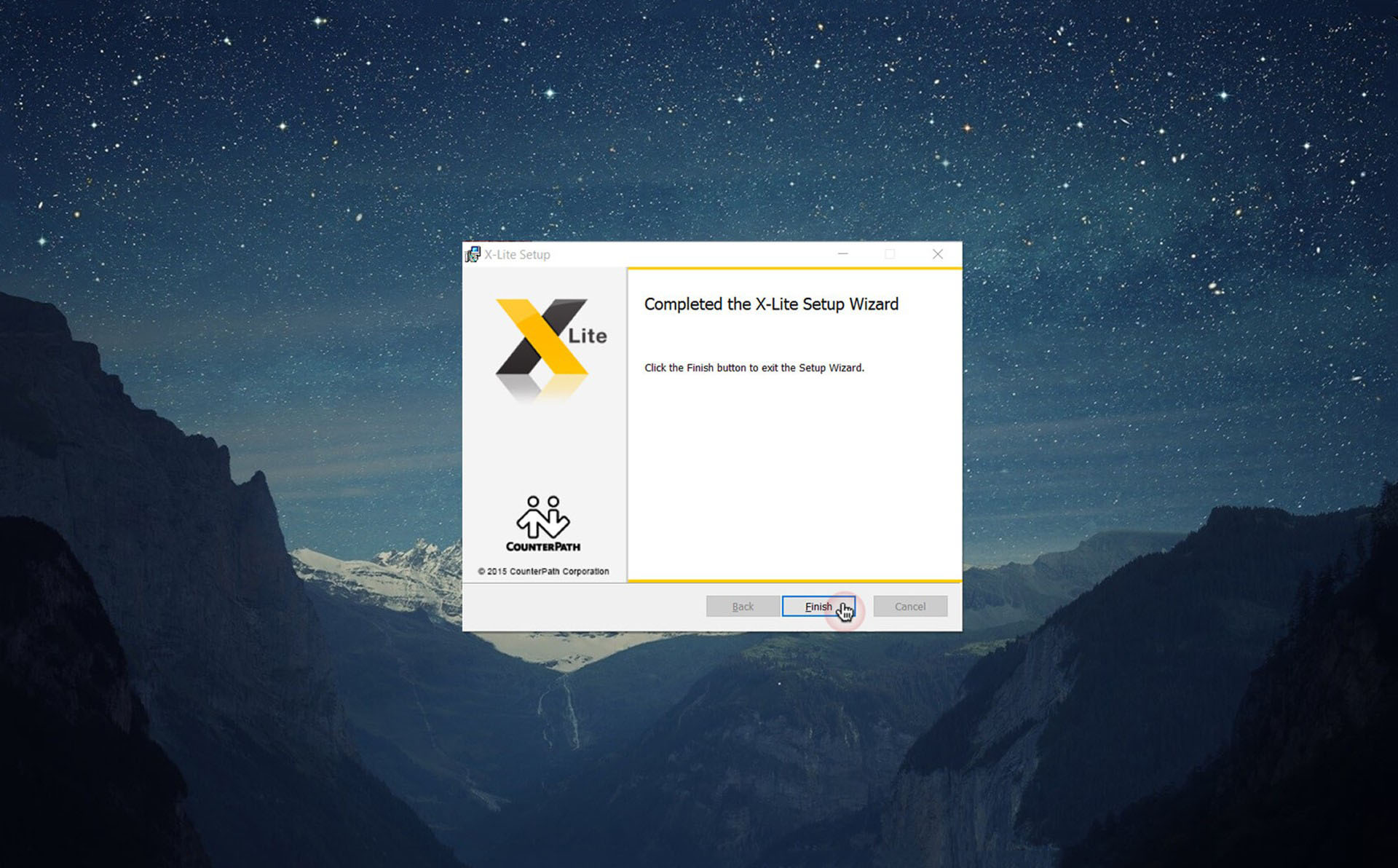
Step:4 Configrations
1. Open X-Lite from your desktop shortcut. 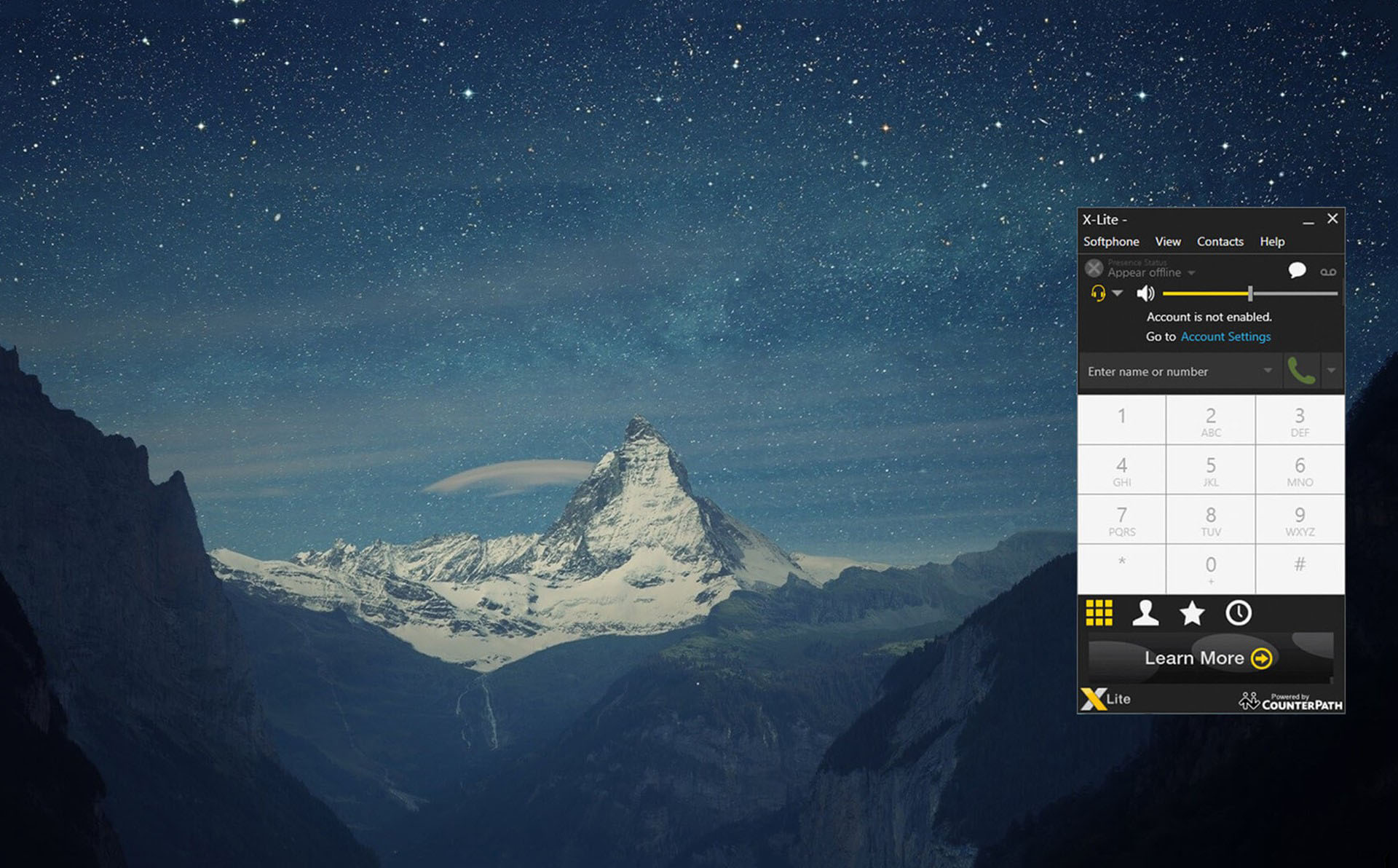
2. Click Softphone -> Account Settings. 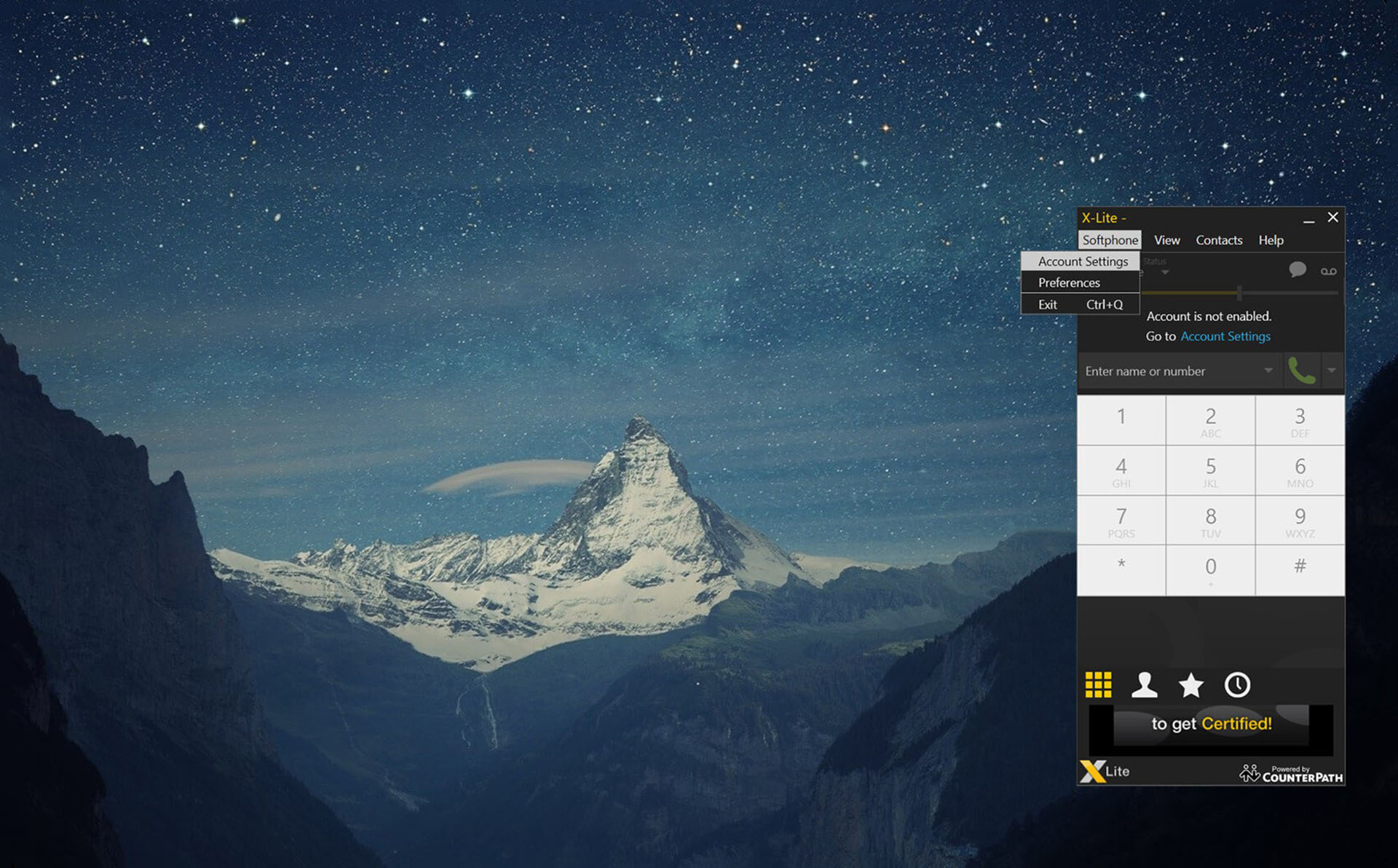
3. Add account details given to you. 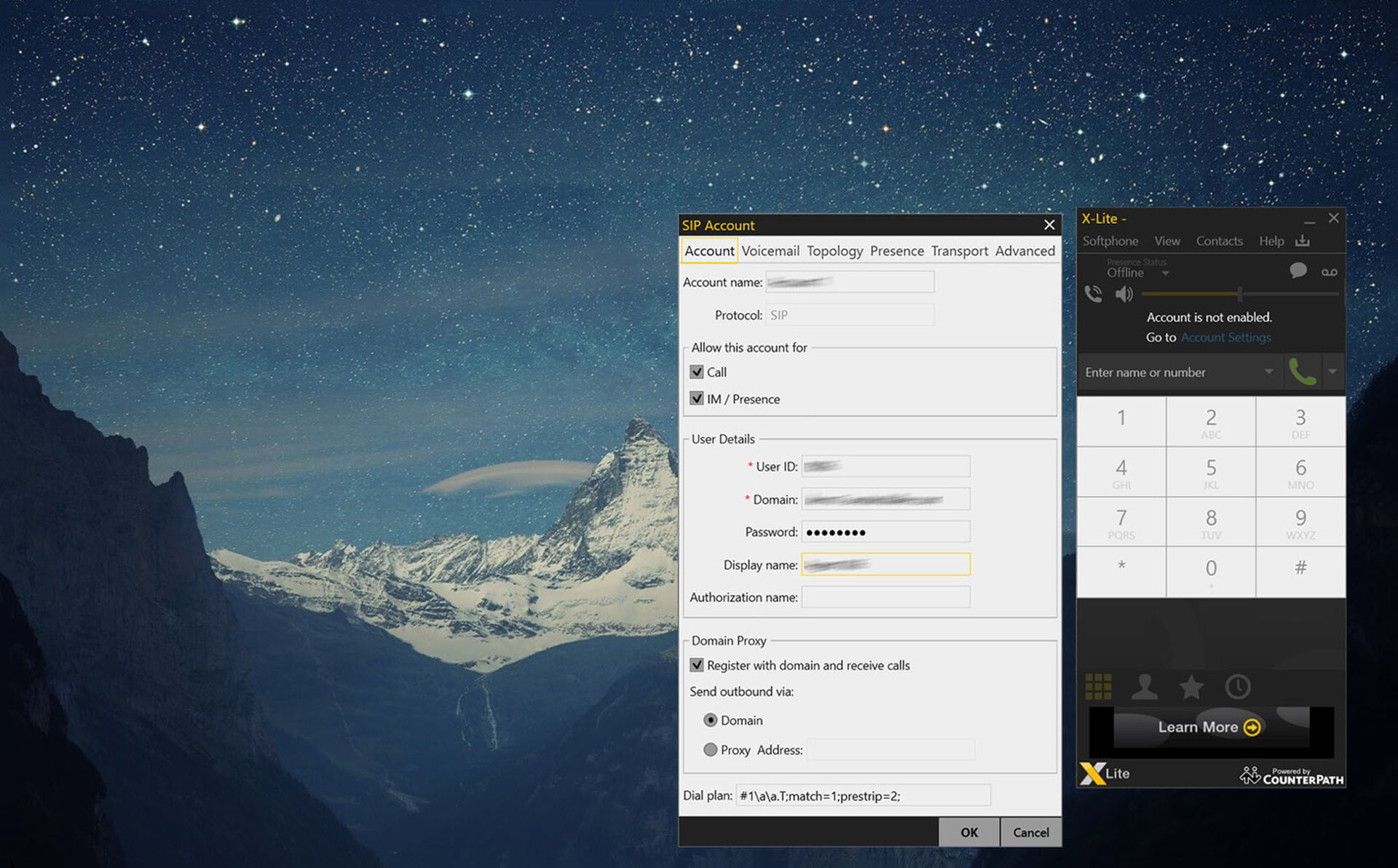
4. Wait for a moment, your phone is getting ready with available sign. 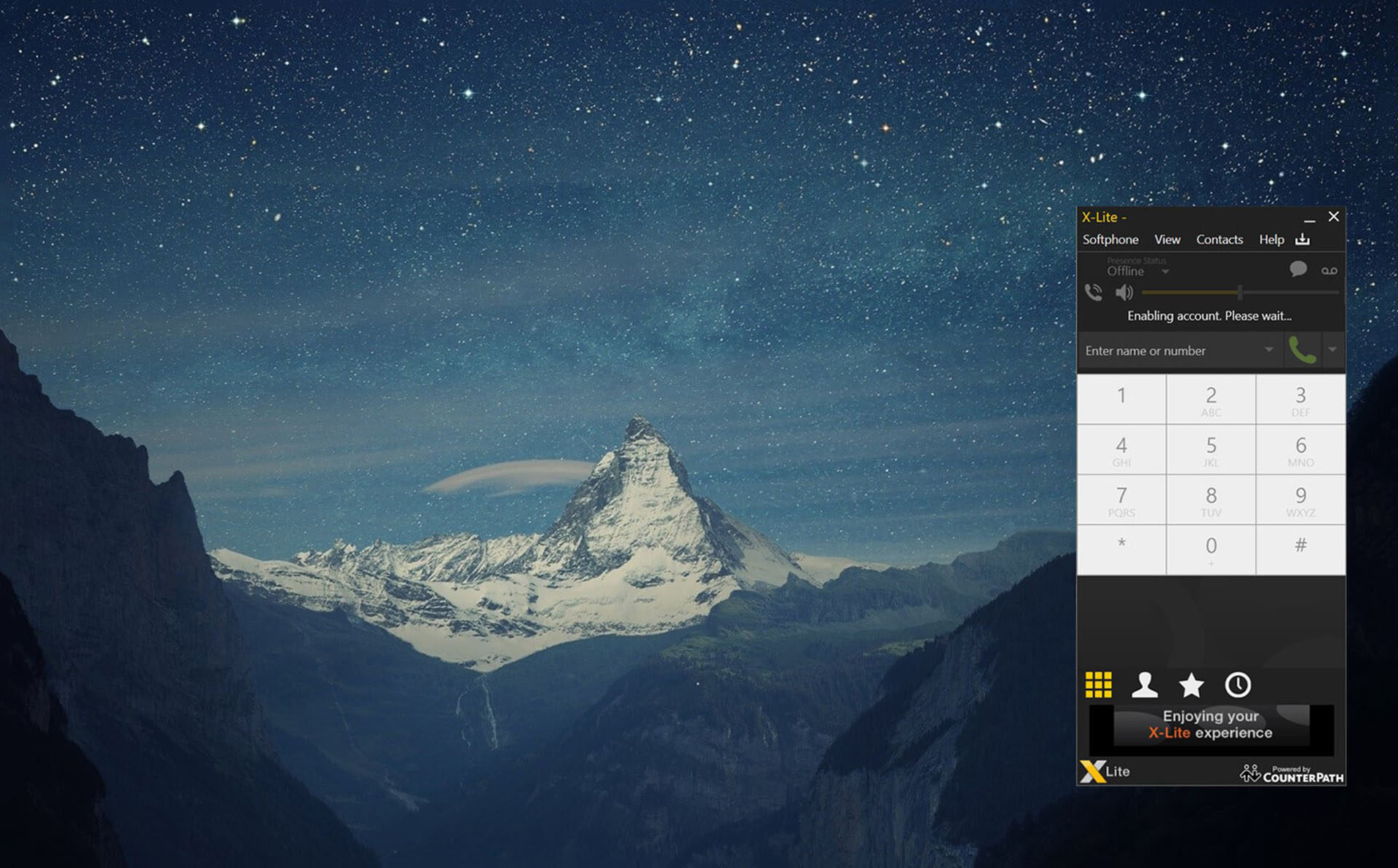
5. That’s it, a green signal means you’re ready to go. 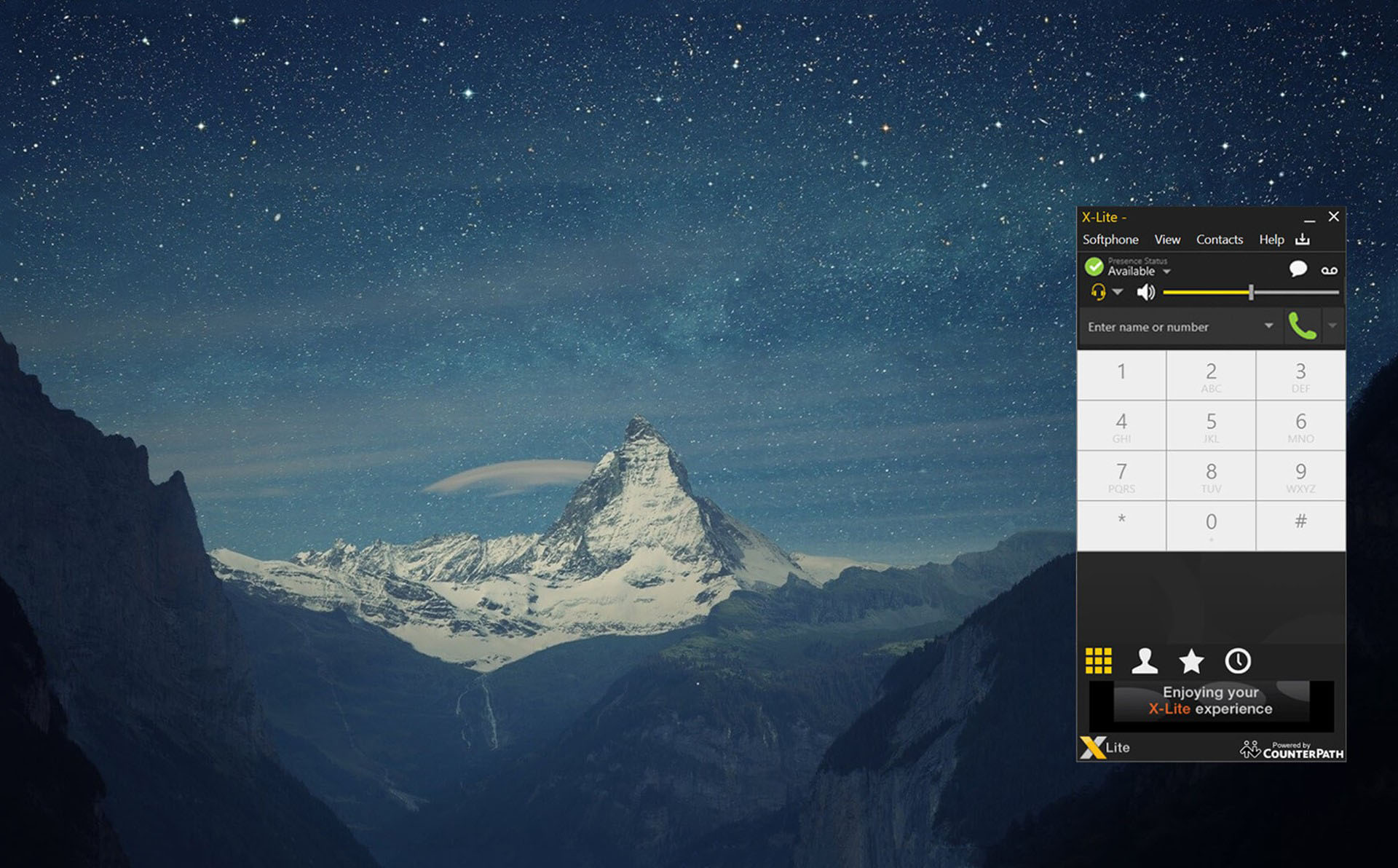
Step:5 Connecting Agent Panel
1. Go back to our landing page and click agent interface Button. 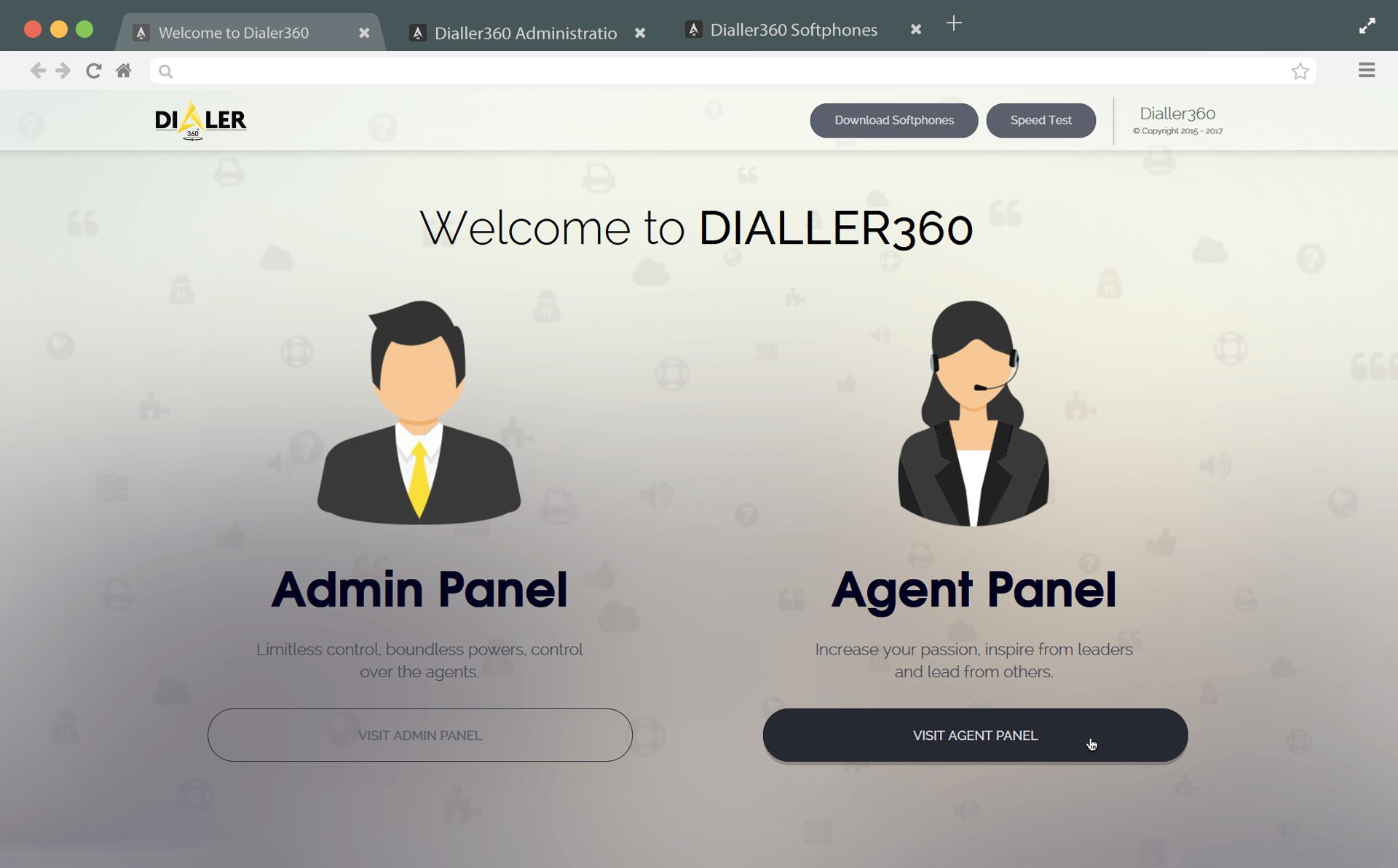
2. Add given login details into login form and select one of assigned campaigns or refresh campaign list with refresh button and hit Submit. 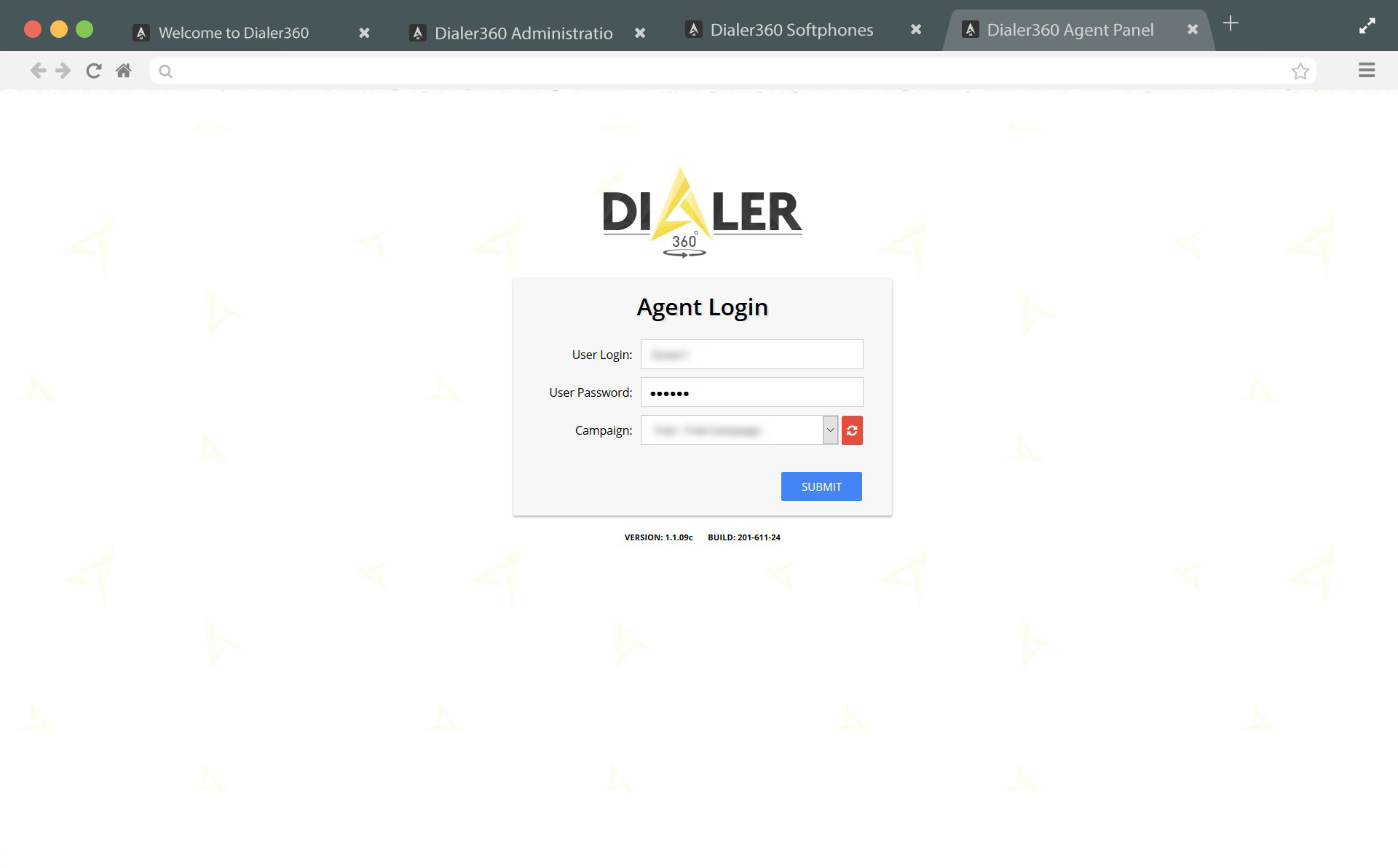
3. Wait for a moment while interface is building. 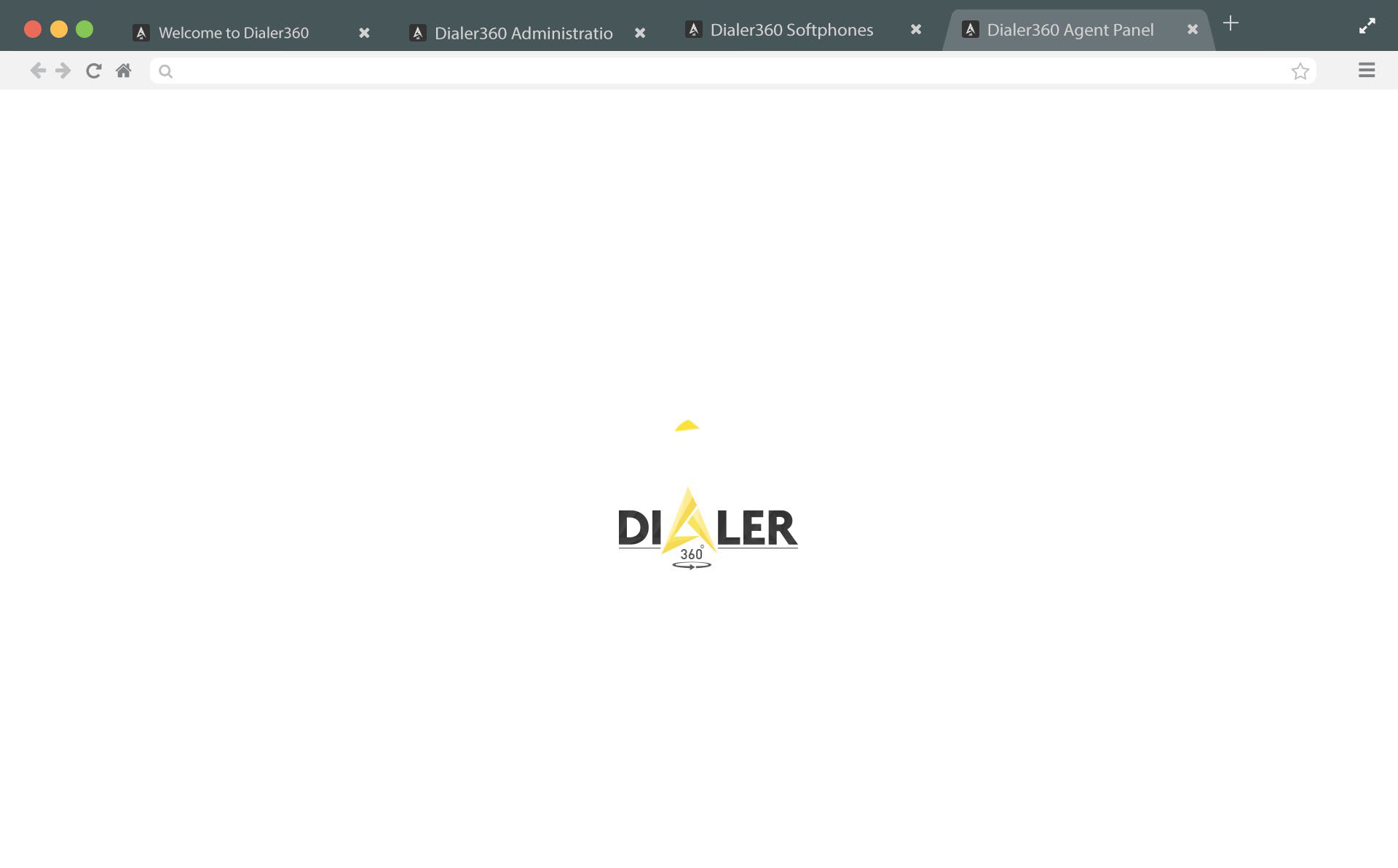
4. As you are logged in to your Agent Interface you’ll receive a call on your sip-phone which means connection is Ready to go.